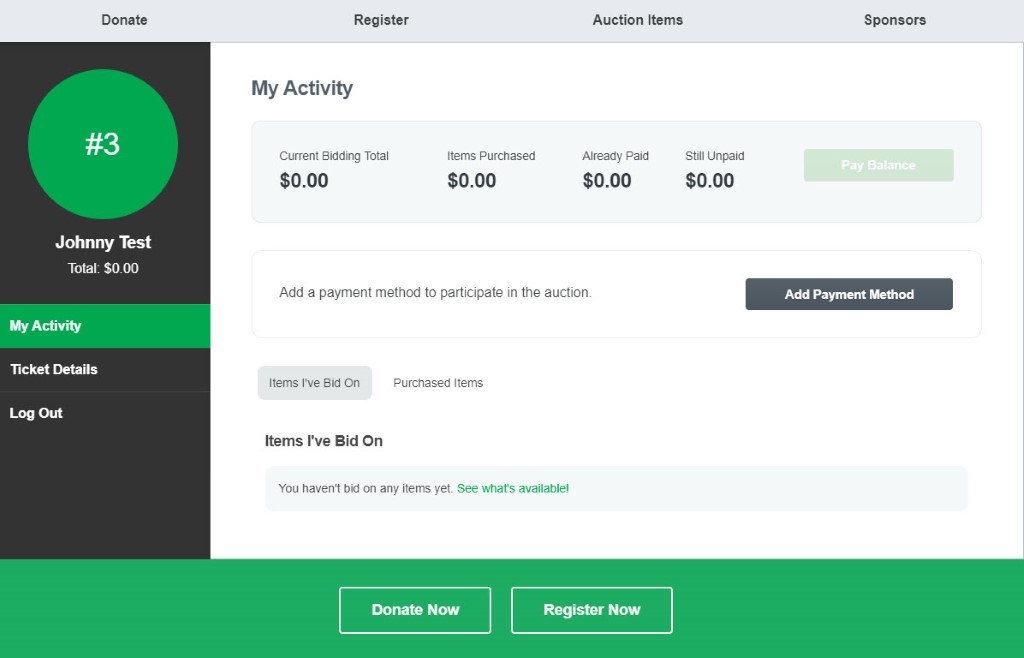To participate on your preferred web browser, go to our online event portal to log in.
Step 1: Enter your personal Ticket Code. You can find the ticket code in your registration confirmation email.
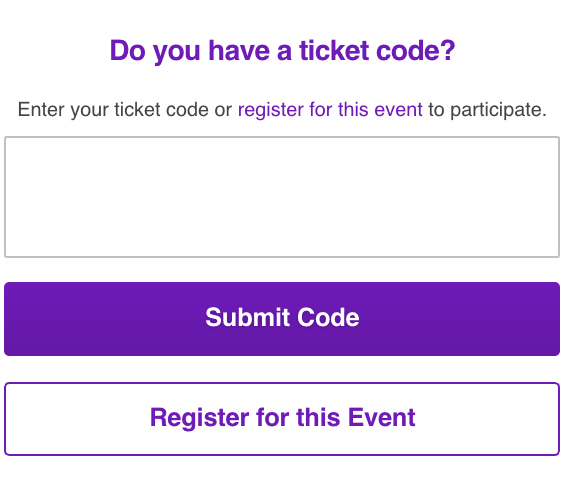
Step 2: Confirm your information
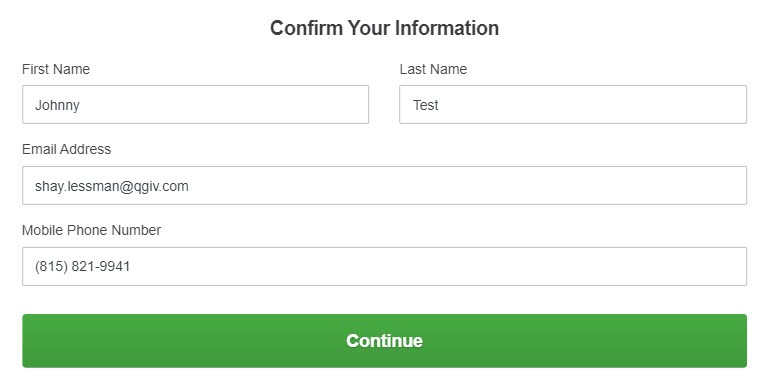
Step 3: Add a Payment Method
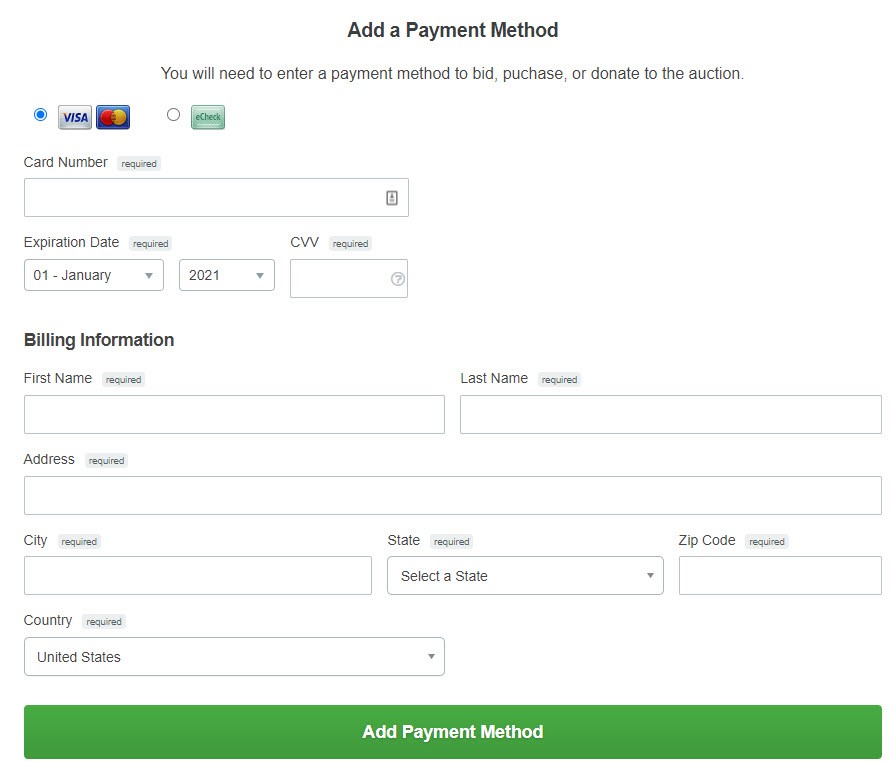
Step 4: You’re All Set & Ready to Start Bidding!

Step 5: You will now be logged in to your bidder account. You can verify you’re logged in by looking for your name and bidder number in the upper righthand corner of the event page.

Step 6: If the user clicks their name or bidder number, they’ll be taken to their Bidder Dashboard. There, they’ll see their auction activity. This is also where bidders can view and edit their ticket details, add a new payment method, or log out of the auction.