How do I register?
Click here to register for the Shave & Buzz 2022 Auction. You'll receive a registration confirmation email with a unique Ticket Code and instructions for how to check in and get ready to bid on the virtual auction.
The email "sender" is I'm Not Done Yet and the subject line is: “Your Your Shave and Buzz 2022 Auction Ticket: Bidder Registration"
How do I claim my Ticket Code and check in (required in order to start bidding)?
After you register, it's time to claim your Ticket Code and check in so that you can start bidding!
There are TWO ways to claim your Ticket Code.
Option 1 - Desktop
Option 2 - Givi App
Option 1 - Check in on your desktop: https://secure.qgiv.com/event/sb22auction/login
You'll see the following screen. Type in your unique Ticket Code, hit submit, and you'll be taken to your unique Bidder Dashboard.

Step 2: Confirm your information
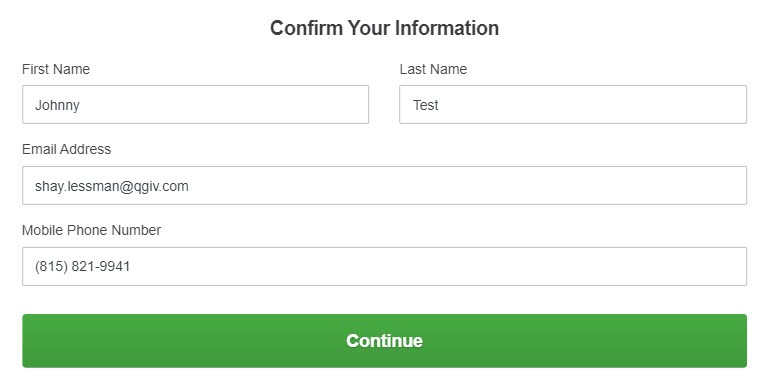
Step 3: Add a Payment Method
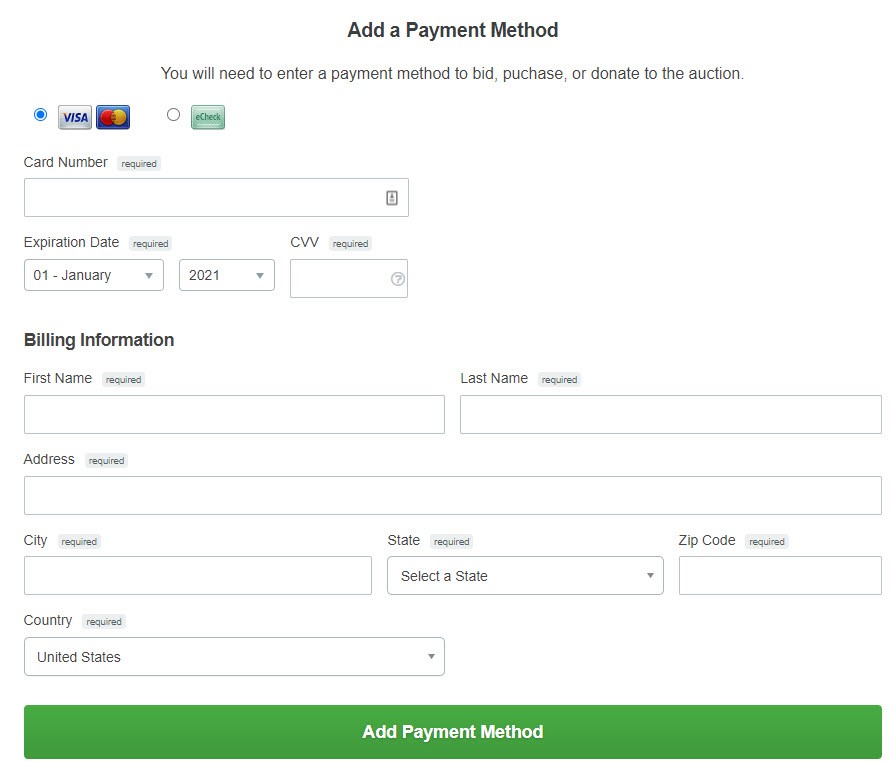
Step 4: You’re all set and ready to start bidding!

Step 5: You will now be logged in to your bidder account. You can verify you’re logged in by looking for your name and bidder number in the upper righthand corner of the event page.

Step 6: Click your name or bidder number to be taken to your Bidder Dashboard where you will see your auction activity. This is also where you can view and edit your ticket details, add a new payment method, or log out of the auction.
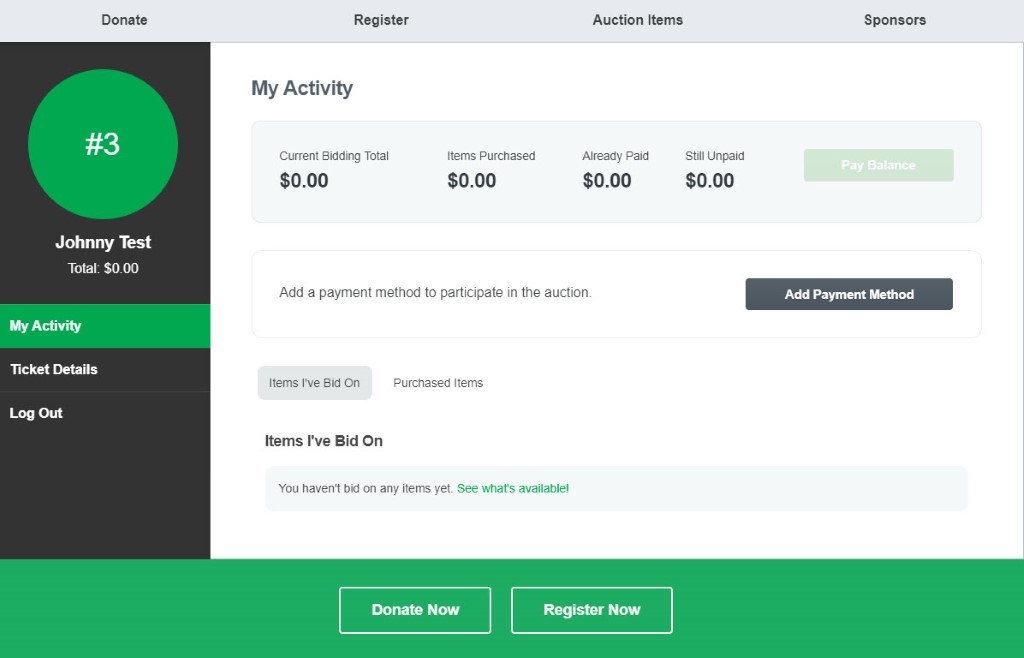
Option 2 - Check in using the Givi App
Step 1: Download the Givi App
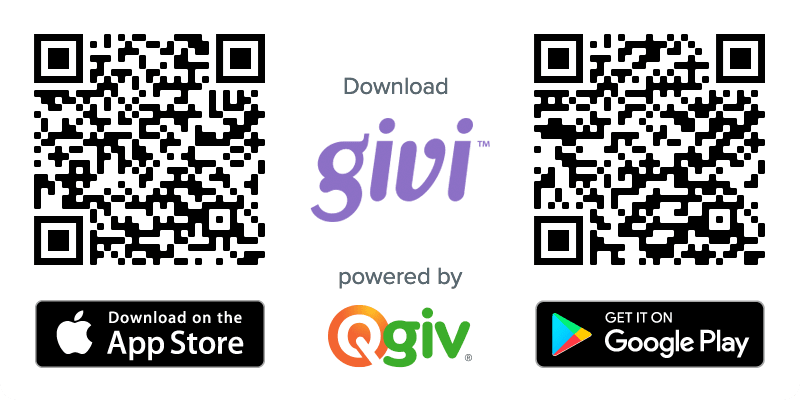
Step 2: To be taken directly to Shave & Buzz 2022 Auction in the app, enter the Ticket Code you received in your registration email confirmation (see above). When you click “Go,” you’ll be logged directly into the auction.
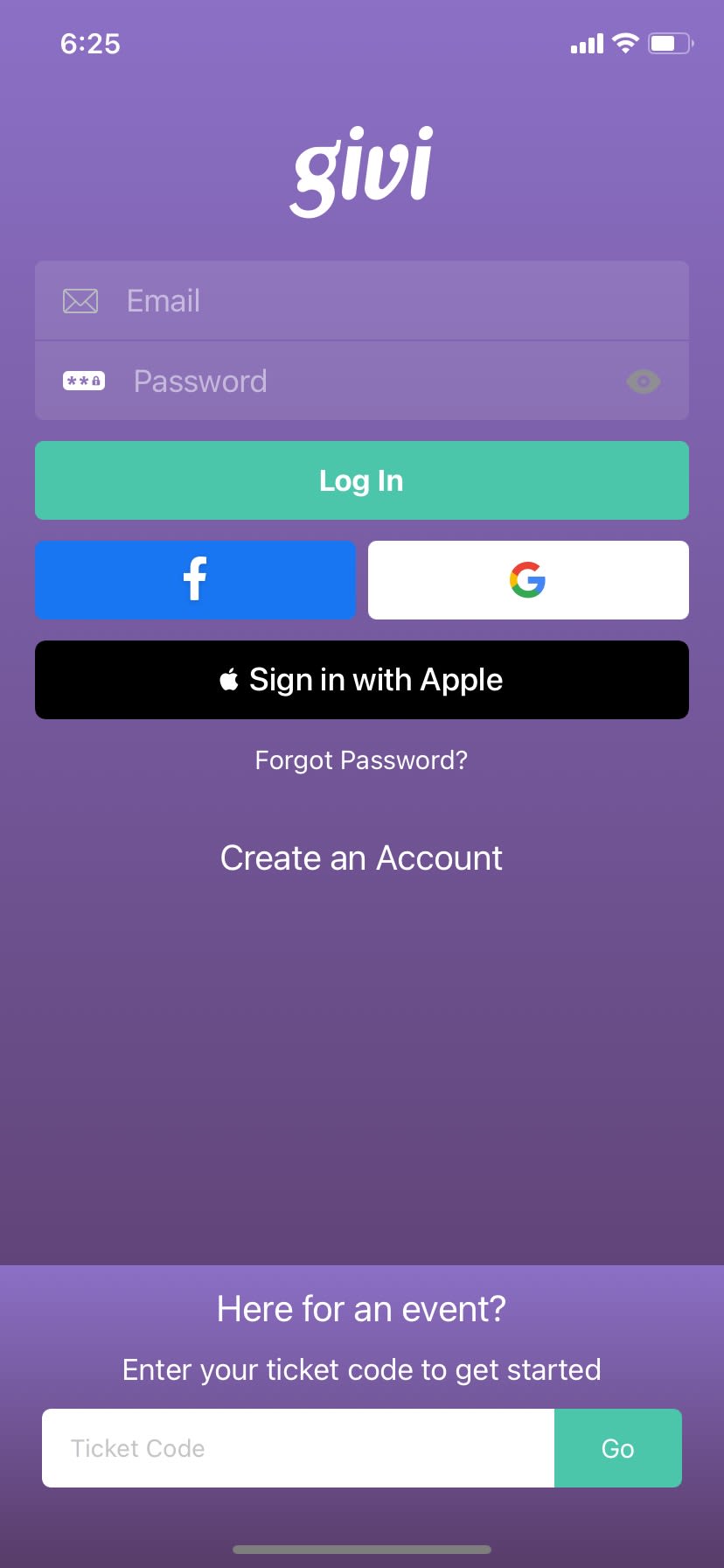
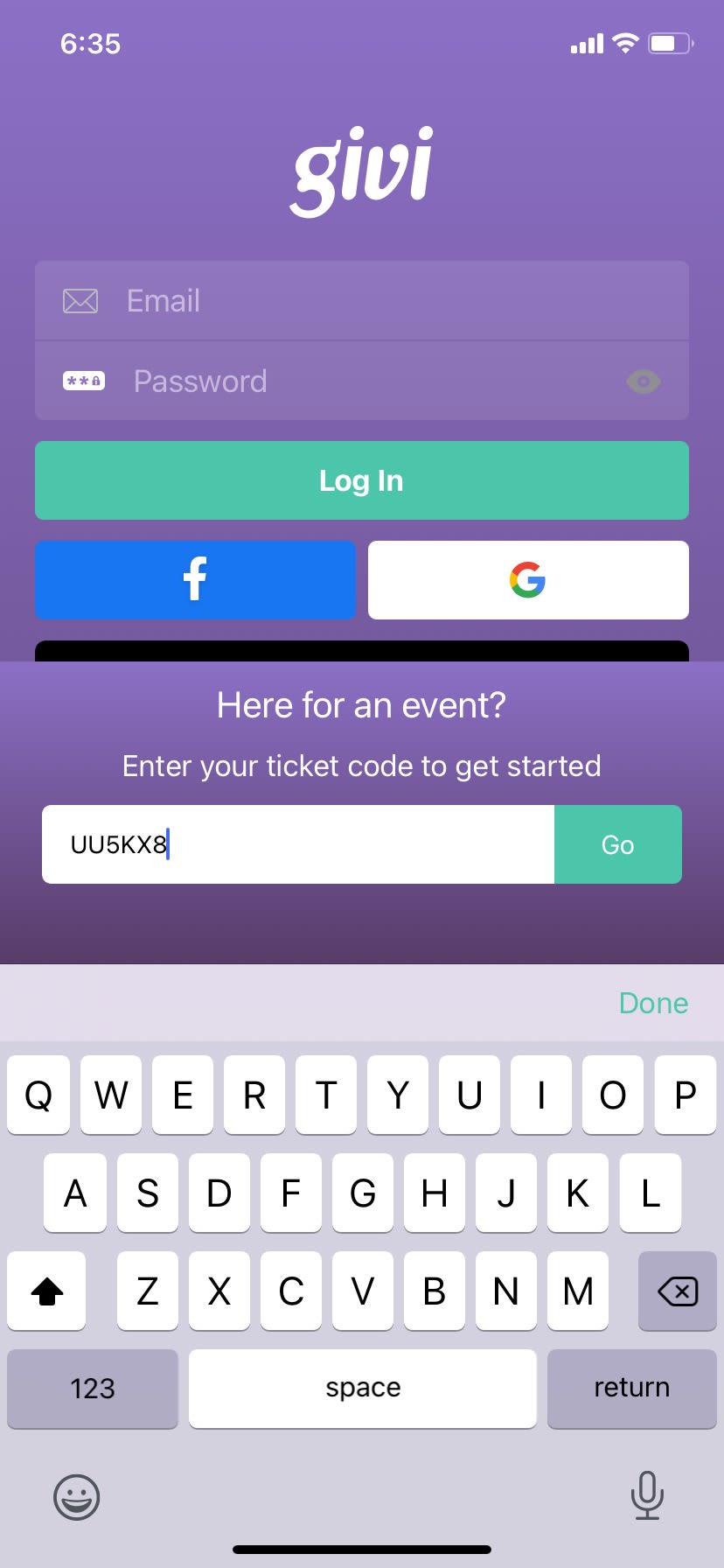
Step 3: Confirm your ticket details. (You may edit if necessary.)
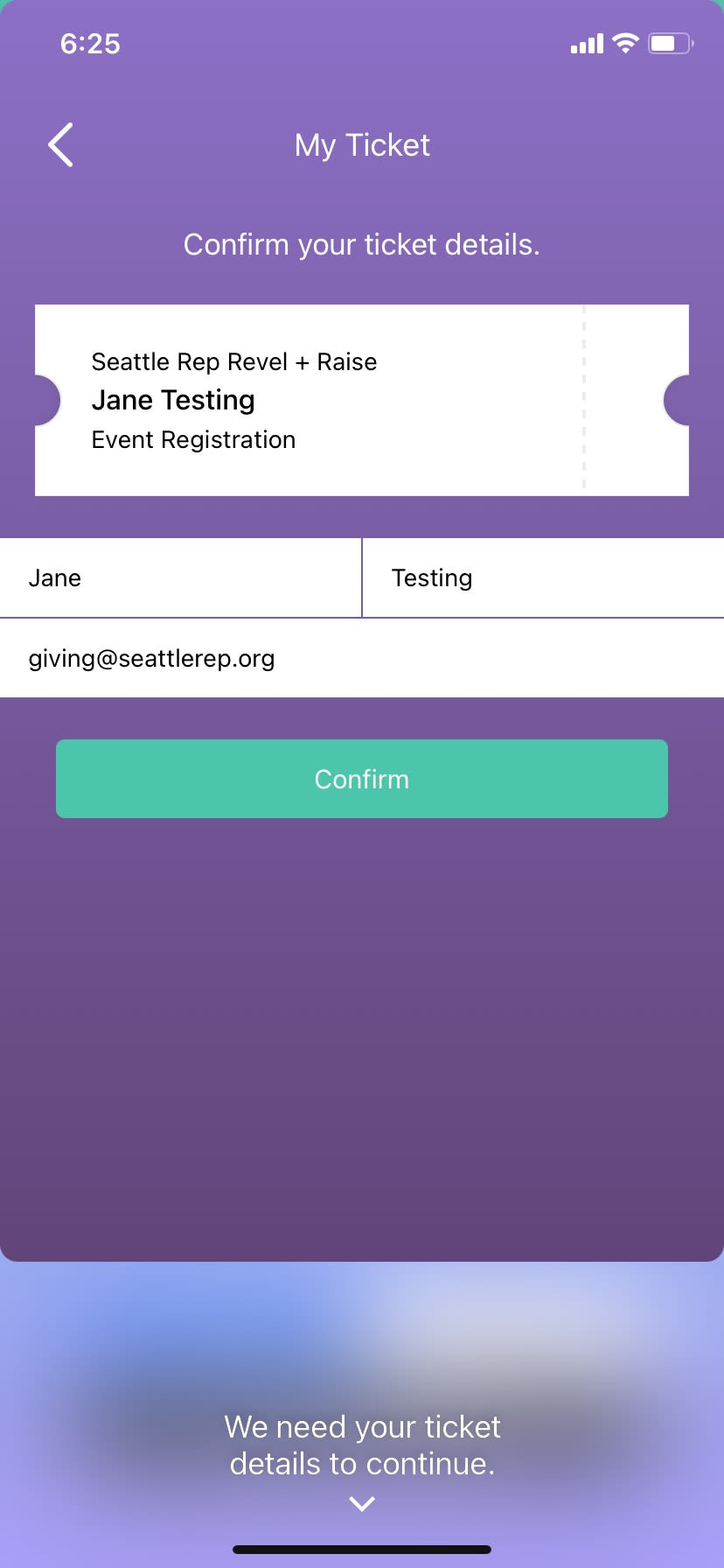
Step 4: Enter a Password
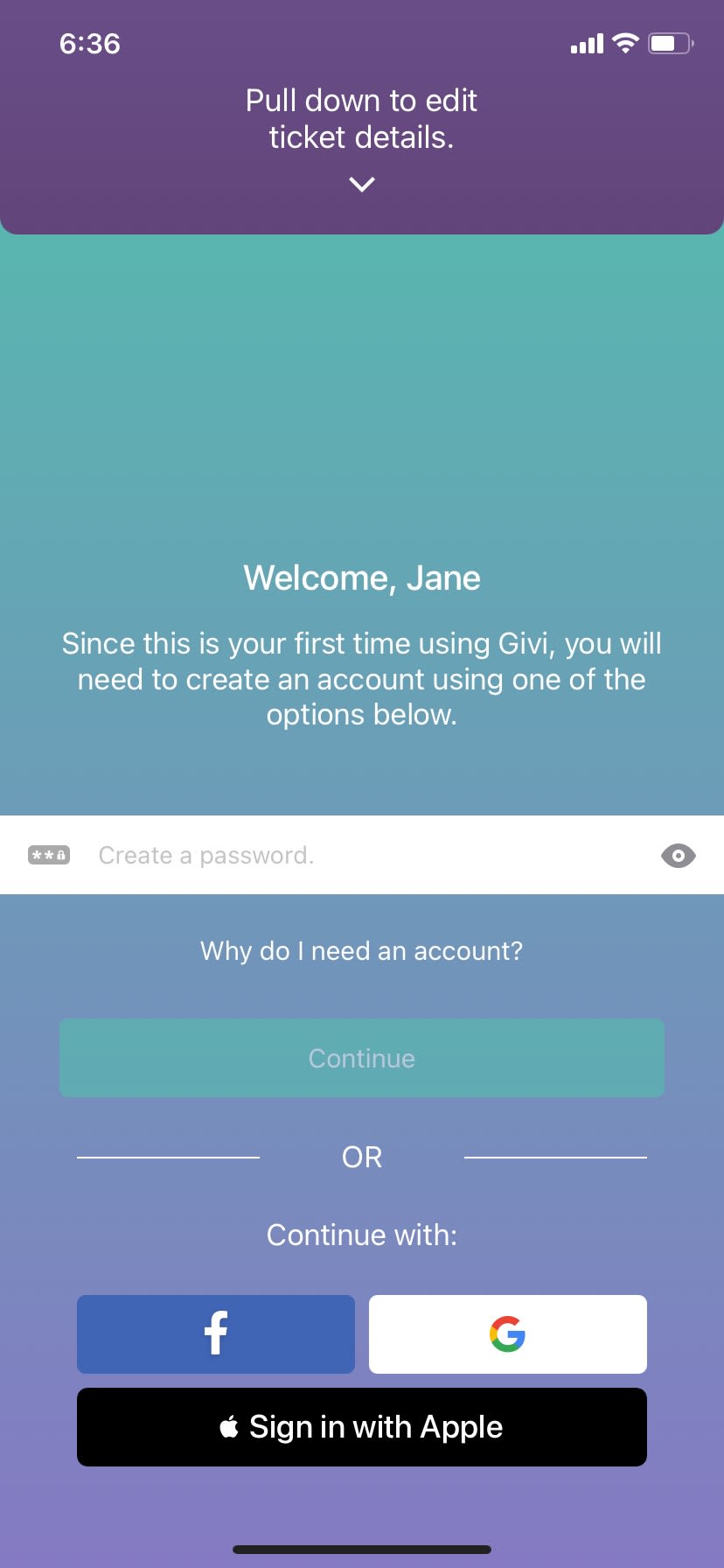
Step 5: Enter your Payment Method
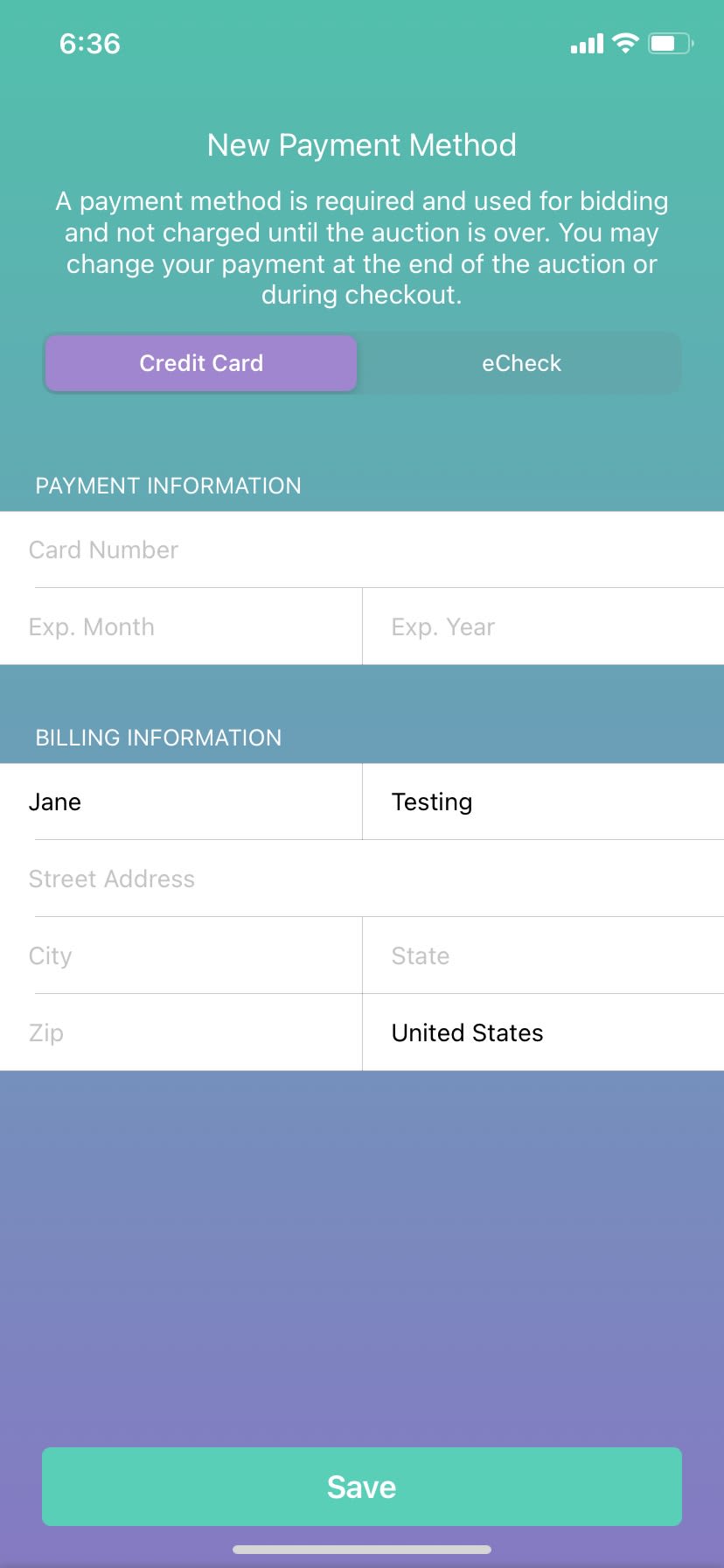
Step 6: Allow push notifications so you can receive outbid alerts
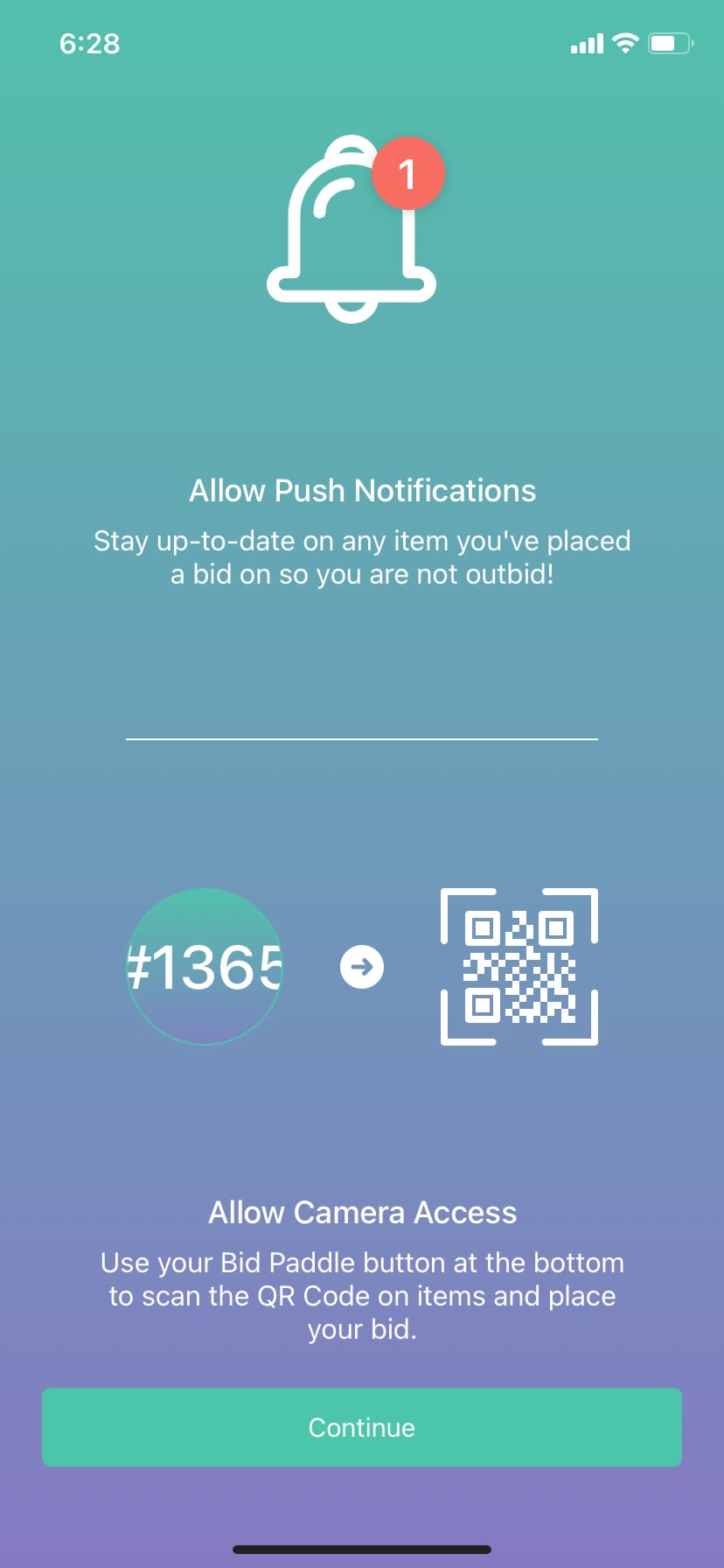
Step 7: You’re In! You can now browse items and swipe to bid.